How can participants access documents like a W2 and/or a 1099 from a Work Based Training service?
Step 1: Determine who issued payments. These payments would have come from the platforms CSS, Career Catalyst or DPI. *In some cases, a participant may receive documents from more than one issuer. (i.e., A W2 from DPI and a 1099 from CSS).
Step 2: After selecting who issued the participant payment, follow the link provided to sign into the participant account for next steps for retrieving documents.
Step 3: If unsuccessful after attempting to retrieve documents (i.e., trying to reset password, submitting a ticket and no response), please send an email to help@summerworkspdx.org with the participant I-Trac ID and a brief description of the problem.
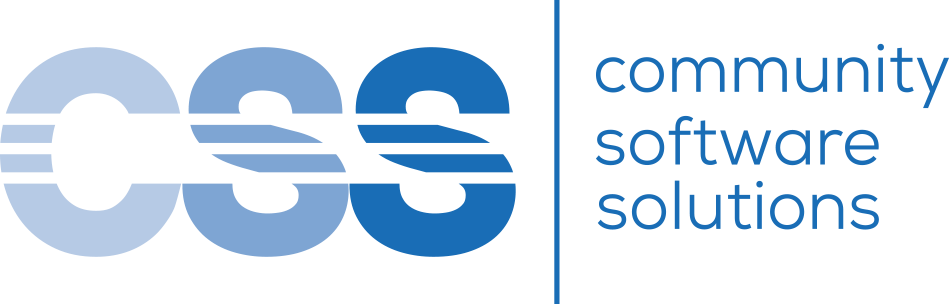
For CSS Stipend Payments
All 1099s can be retrieved in the participant account– even for inactive participants. Log in or utilize the “Forgot Username or Password” options as needed.
For DPI W2s
W2s for wages earned the previous year are mailed to the address on file and uploaded to the Avionte portal.
Participants have access to Avionte after their work experience ends to access these documents. If the participant has forgotten their password, they can use the password reset function on the Avionte home screen to request a password reset.
If a participant does not remember which email they used to set up their account they can:
- Search for an email from notification@myavionte.com in their email or look for past timesheet notifications. This would be the email address they would use to enter the Avionte portal.
- Email hrteam@thedpigroup.com


For Career Catalyst 1099s and W2s
All 1099s and W2s can be requested through the public ticketing system. Log ins are NOT required.
*Only applies to Tax Years 2021, 2022, 2023
Tried everything and still stuck? Email help@summerworkspdx.org with an I-Trac ID and brief description of the problem.
