Step 1: Request a Workday Learning Account to access the training you need.
Step 2: Complete required Compliance Trainings using the Workday Learning platform.
Step 3: Submit transcripts, so Worksystems can request WOMIS and iMatchSkills access for you.
Step 4: Follow instructions emailed to you to open and use your new account.
More About Step 1
Workday Learning is operated by the State of Oregon and is not affiliated with Worksystems. However, EOP, NextGen, and Career Boost staff need to complete Compliance Trainings in order to gain access to state-run data systems such as WorkSource Oregon Management Information System (WOMIS) & iMatchSkills.
There are also two different types of account contractors may have. You can use this decision tree to help you determine which type of account you need.
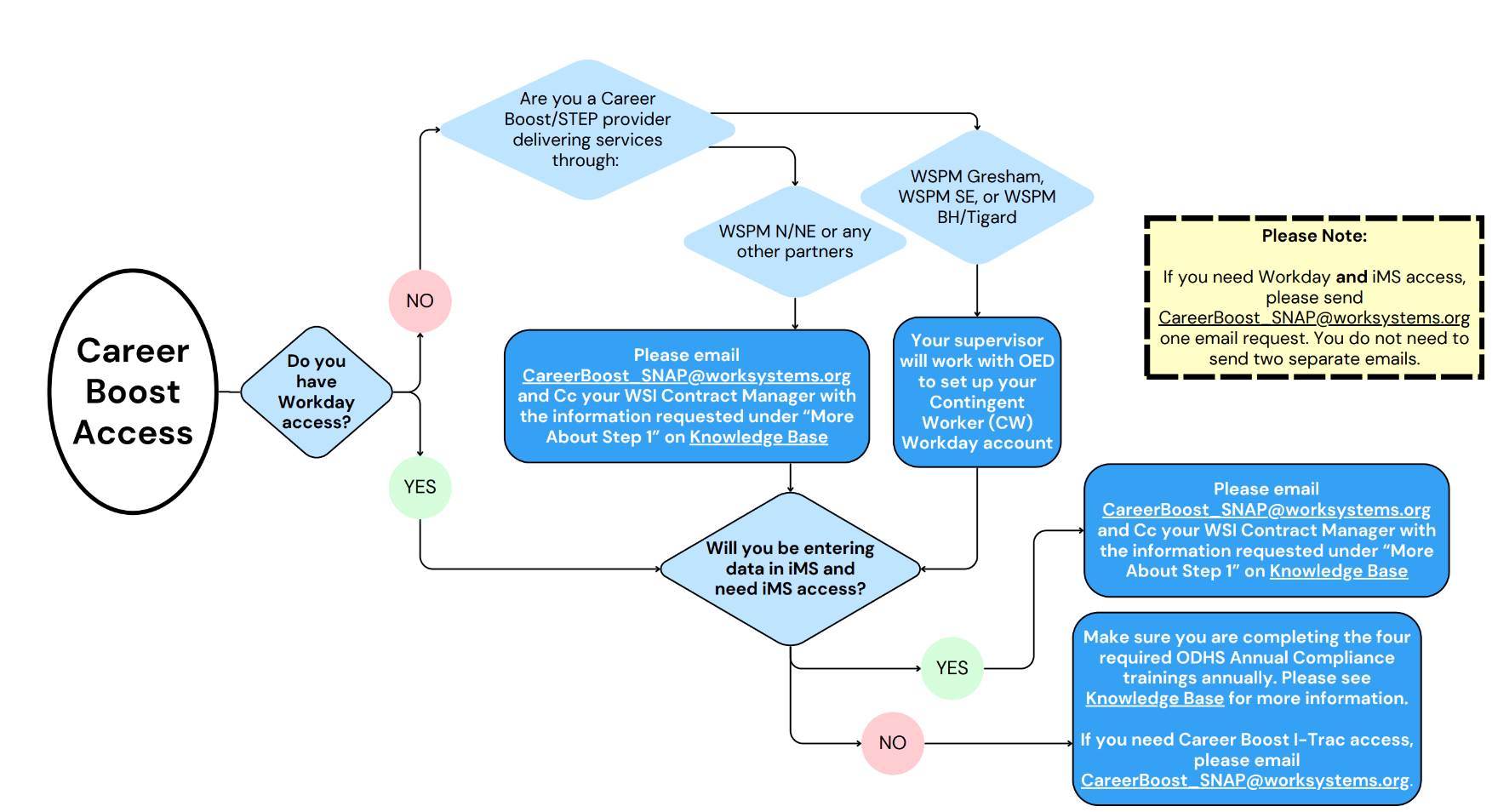
Still unclear? It’s ok, emailing us the information in the list below will help us figure out what account you need.
Email the following information to CareerBoost_SNAP@worksystems.org. Remember to cc your WSI Contract Manager!
- Full Name (Please include Middle Initial if applicable)
- Trainee Start Date
- Work Email
- Phone Number
- What is the training needed for?
- New access to iMatchSkills for Career Boost Data Entry and SNAP Verification
- New access to WOMIS for WSO Registration and Welcome/WIOA
- Both options listed above
- I do not need iMS access for data entry, but I have responsibility for a Career Boost program and need to complete the annual compliance trainings
- Agency Name
- WSI Program/Contract Name(s)
- Do you have recent or existing access to iMS/WOMIS? If so, please list your CESN ID/RACF ID (also known as your User ID): _________*
*This is the name you enter into the User ID section when logging in to iMatchSkills. It usually begins with the letters “HE” and is followed by a series of numbers/letters. FYI: If you don’t know your RACF ID/User ID, you can request it from OED: oed_wso_training_team@employ.oregon.gov. OED requires three pieces of identifying information which match the records of your current profile (full name, phone number, email address, agency) before providing the information.
