Step 1: Request a Workday Learning Account
Step 2: Complete required Compliance Trainings using the Checklists below.
Step 3: Submit transcripts & follow system access processes.
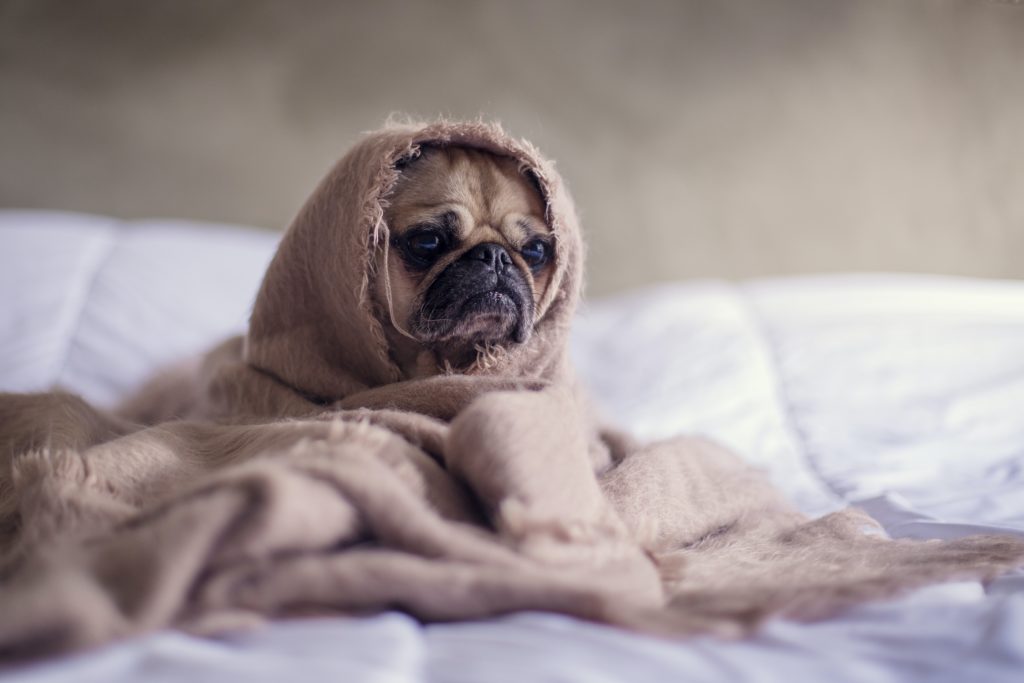
Sounds simple right? It’s not.
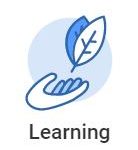
Workday Learning Explained
Workday Learning is operated by the State of Oregon and is not affiliated with Worksystems. However, EOP, NextGen, and Career Boost staff need to complete Compliance Trainings in order to gain access to State-run data systems such as WorkSource Oregon Management Information System (WOMIS) & iMatchSkills.
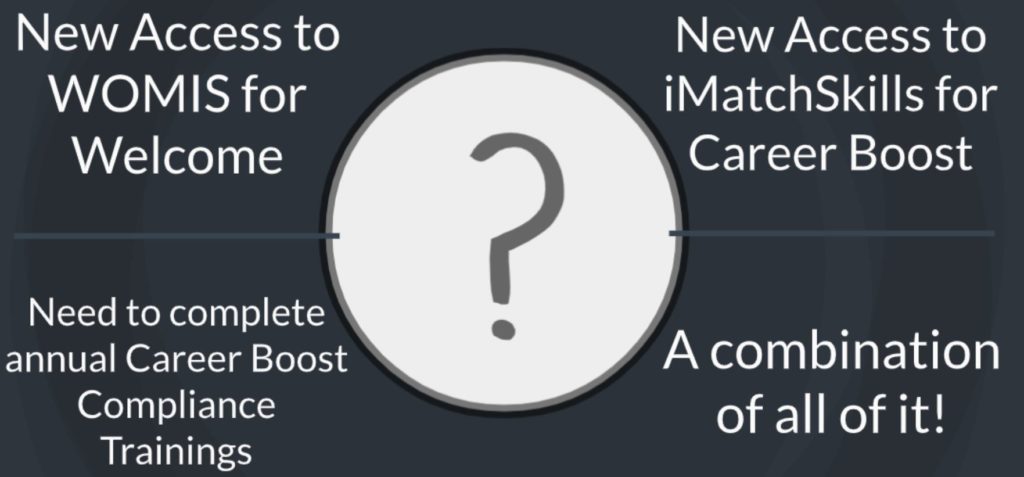
In fact, there are four different reasons why you may need a Workday Learning Account!
There are also two different types of account contractors may have. Confused yet? It’s ok, we took the guesswork out of it for you. Your account type is decided based on your answers on the Workday Learning Account Request Form. It is critical that you submit valid information on that form to avoid headaches later. Before beginning, make sure you understand WHY you need a Workday Learning Account (see graphic above).
1. How to Request Access to Workday Learning
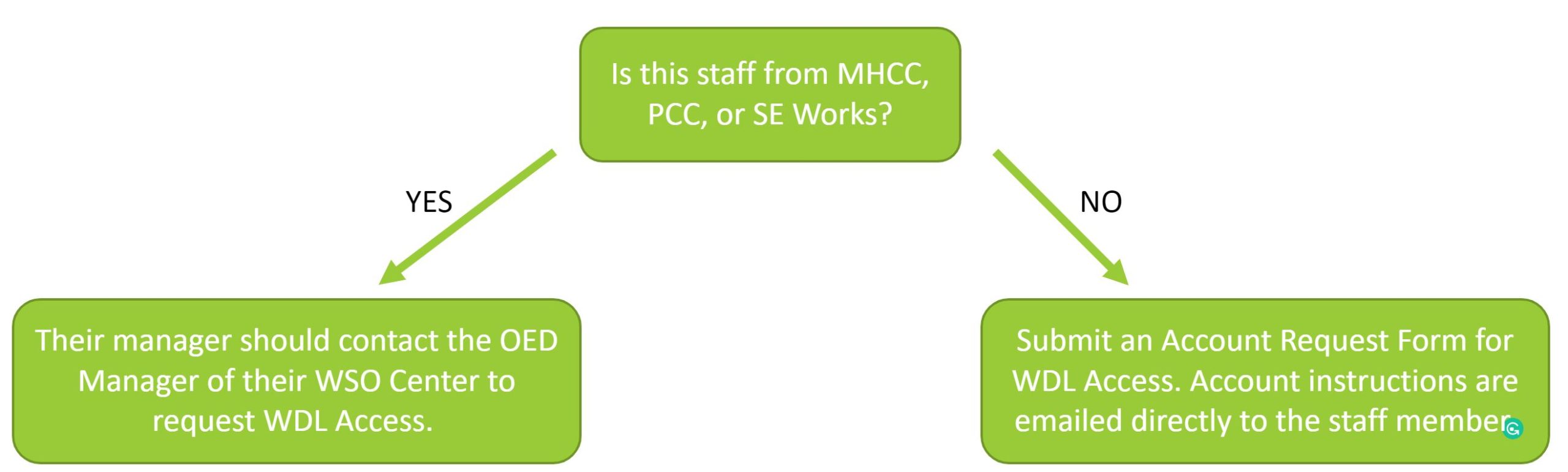
If applicable, submit a Workday Learning Account Request Form for Worksystems Contractors
New Users will either recieve instructions for creating an account OR receive an e-mail from oregon@myworkday.com with their new username and a temporary password in two separate emails. Log-in information often takes up to one week to arrive.
2. Complete required Compliance Trainings using the WOMIS and/or iMatchSkills Access & Compliance Training Checklists
Not sure which checklist to use? Check out this handy tutorial.
Estimated Time to Complete:
-Between 6-8 hours
Who Should Complete These Trainings:
-Only staff with a need to complete the WorkSource Oregon Welcome Process should complete these trainings.
DO NOT USE THESE INSTRUCTIONS if you also need WOMIS Access for Welcome.
Estimated Time to Complete:
-Between 5-6 hours
Who Should Complete These Trainings:
-Only staff with a need to verify and track customers’ SNAP eligibility & enter Career Boost services should seek STEP access iMatchSkills.
Estimated Time to Complete:
-Between 10-15 hours
Who Should Complete These Trainings:
-Only staff with a need to complete BOTH the WorkSource Oregon Welcome Process and verify and track customers’ SNAP eligibility & enter Career Boost services should complete these trainings. If your role only fufills one of these job duties, choose the proper training plan above.
Frequently Asked Questions
Q: How do I find the required trainings?
A: Trainings should be assigned to you automatically in Workday. If they do not appear, search for the trainings. Watch this short video to learn how to Browse Learning Content in Workday Learning.
Q: Why can’t I log into Workday Learning?
A: Great question. I don’t know but check out this resource for guidance.
Points of Contact:
If you have a Contingent Worker Account (username starts with CW) Email: OED_WSO_TRAINING_TEAM@employ.oregon.gov
If you have an Extended Enterprise Learner Account, Email: DHS.TRAINING@dhsoha.state.or.us
Q: What type of Workday Learning Account do I need?
A: MOST Worksystems contracted staff should have OED Contingent Worker Accounts, DO NOT create your own ODHS Extended Enterprise Learning Accounts unless you receive an email specifically asking you to do so.
Q. How do I get a Workday Learning Account? Can’t I just make my own?
A: No, you should not create your own Workday Learning Account. All accounts need to be created by OED unless you receive an email specifically asking you to create your own account.
- MHCC, SE Works, & PCC: Contact the OED Manager of your Center
- All other Contractors, fill out this form.
Q: What trainings do I need to take in Workday Learning?
A: Scroll up and review Compliance Training requirements for your role. If you still have questions, check in with your supervisor.
Q: I received my Workday Learning log-in information. Now what?
A: Review the job aid: CW Workday Account Setup Instructions. Note: you are only required to complete the trainings outlined on the Knowledge Base. This document is a reference document for all OED workers.
Q: I finished all my trainings. Now what?
A: Send your transcripts to Sheryl. See instructions document for full details. To learn how to download your transcripts, click here.
Q. How do I complete my Career Boost-required annual trainings?
A. We have a whole page for that! Go to the Career Boost section of the Knowledge Base.
Q: I already completed required trainings in iLearn Oregon. What do I do now?
A: Please contact the following to transfer your iLearn transcripts over to workday: LMS.Workday@oregon.gov
The request should come directly from the employee requesting the transfer.
Please provide them with the following info:
- Your first and last name as it appears in ilearn
- Whether you have multiple ilearn accounts or not
- Your log-in for ilearn Oregon
- State agency or program
- Completion dates
You can also upload your iLearn Transcripts. Directions can be found here.
